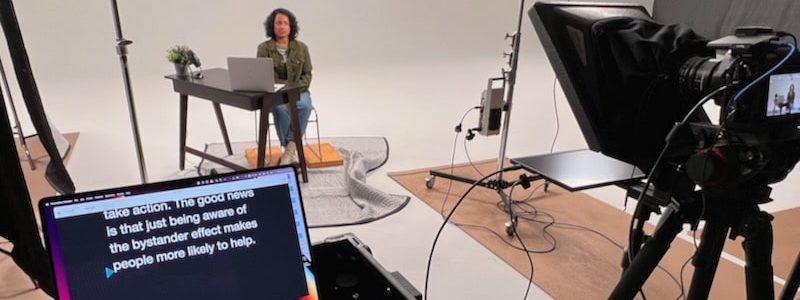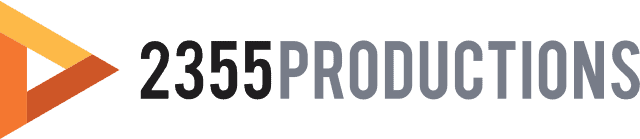Have you ever posted something to social media or your blog that you were really excited about, but it just didn’t go anywhere? There are a lot of factors that can play into that…the title, the photo, the tagline, etc. There are so many components to think about! And while the format of video can bring with it its own level of engagement, there is an element that is often overlooked but can make a big difference — closed captions.
The numbers don’t lie
According to Facebook, over 100 million hours of video are watched on the platform every day and around 85% of those videos are played without the sound on. So you know what that means…if the sound is off and you have no captions, people in the bathroom or in really boring meetings can’t watch your videos — you know who you are. Realistically, very few people will be interested enough to turn the sound on. They’ll just skip by your video and your message will get lost. But, thankfully, this is a very easy problem to solve.
How it works
We use a service called Rev.com to generate these closed caption files for our videos. The process is really simple. All you have to do is upload the video, and then in about 24hrs or less you review the file. When you upload the video file, you have the option to add any names that might be in the video as well as any words that might be out of the ordinary. With that information, the captioner can make sure everything is spelled correctly. Rev also offers a really easy way to review the files after they are created to make sure everything is just right.
Edit your closed captions
Downloading and using your caption files
Admittedly, the options for downloading can be a bit overwhelming when you first take a look, but you really only need two files — the .srt and the Facebook .srt.
That’s pretty much all you need to use the captions on YouTube and Facebook. Facebook has some specific formatting and naming of the file, which is why we have to download two different versions.
On Facebook
To add the caption files on your video, go to your video library, and then select to edit your video.
After you do that, simply click “Subtitles and Captions (CC),” and then click “Upload” to save the captions to the video.
The future
Closed captioning is becoming an essential part of video online. Content is being consumed on phones, tablets, and computers in both public and private settings, so giving the viewer the option to watch your video with the sound off or on is going to be crucial. With the cost of captions being so inexpensive, it truly is a no-brainer to get the most out of your videos.